The Internet's Phonebook: A Friendly Guide to DNS Lookup Published: 26 Sep, 2025
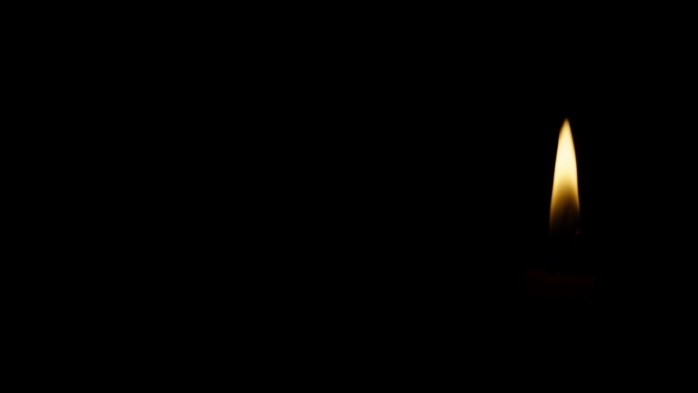
You do it dozens, maybe even hundreds, of times a day without a second thought. You open your browser, type google.com, youtube.com, or your favorite blog's address, hit Enter, and like magic, the website appears. ????
But have you ever stopped to wonder what actually happens in that split second between hitting Enter and the page loading? How does your computer, sitting in your home in Jakarta, know how to find a server that might be halfway across the world in California, just from a simple name?
The answer is a beautiful, invisible process called a DNS lookup. It's the internet's unsung hero, the master translator, and the fundamental system that makes the web user-friendly. Think of it as the internet's phonebook, and today, we're going to flip through the pages together.
What is DNS, Anyway? The Big Picture
Let's start with a basic truth: computers don't understand names, they understand numbers.
While we humans are great at remembering words and names like instagram.com, computers prefer to communicate using numerical addresses called IP (Internet Protocol) addresses. An IP address looks something like this: 172.217.22.14.
Imagine trying to remember a unique string of numbers for every single website you visit. It would be impossible! You'd need a notebook just to browse the web. This is the exact problem the Domain Name System (DNS) was created to solve.
DNS is a massive, globally distributed directory that translates the human-friendly domain names we type into the computer-friendly IP addresses needed to locate the website's server. It’s the essential middleman that connects you to where you want to go.
The Journey of a DNS Lookup: A Step-by-Step Adventure
When you ask your browser for a website, you kick off a lightning-fast chain reaction. This process, the DNS lookup, is a quest for a single piece of information: the correct IP address. Let's follow your request on its journey.
Step 1: Checking the Local Cache (Have I Been Here Before?)
Before going on a grand adventure, your computer is smart and a little lazy. The first thing it does is check its own memory, or cache. Your browser and operating system both keep a short-term log of recently visited websites and their IP addresses. If you visited the site recently, the IP address is already saved.
If it finds the answer in the cache, boom! The journey is over before it even began. Your browser connects directly to the IP address, and the site loads super fast. This is why websites you visit often tend to load more quickly.
Step 2: Asking the Recursive Resolver (The Helpful Librarian) ????????
If the answer isn't in your local cache, your computer sends the query to its designated DNS server, known as a recursive resolver. This is usually operated by your Internet Service Provider (ISP) (like IndiHome or MyRepublic here in Indonesia). You can also choose to use a public one, like Google's famous 8.8.8.8 or Cloudflare's 1.1.1.1.
The resolver's job is to find the answer for you. It's like a helpful librarian. You ask for a specific book (the IP address for google.com), and even if the librarian doesn't know where it is off the top of their head, they know how to find it by consulting the library's catalog system.
Step 3: Querying the Root Servers (The Main Index) ????️
The resolver starts at the top. It sends a query to one of the internet's root name servers. There are conceptually only 13 of these root server systems distributed across the globe, forming the backbone of the entire DNS.
The root server doesn't know the IP address for google.com. But it knows who manages all the .com domains. The root server replies to your resolver, saying, "I can't help you directly, but you should go talk to the TLD server that handles .com. Here is its address."
Step 4: Finding the TLD Name Server (The .com Aisle)
Following the root server's direction, your resolver now contacts the Top-Level Domain (TLD) name server for .com. This server is the manager of its specific domain extension—there are other TLD servers for .org, .gov, .id, and so on.
This TLD server still doesn't have the final IP address. But it knows who is responsible for the google.com domain specifically. It checks its records and tells your resolver, "I know who owns the 'phonebook' for google.com. You need to ask Google's own authoritative name servers. Here are their addresses."
Step 5: The Authoritative Name Server (The Final Answer!) ✅
This is the final step of the quest. Your resolver, now armed with the address of the domain's authoritative name server, sends its query one last time. This server is the ultimate source of truth for that specific domain. It holds the official records, known as DNS records.
It receives the request for google.com and replies with the definitive IP address: 172.217.22.14.
Your recursive resolver finally has the answer! It passes this IP address back to your computer. Crucially, it also caches this answer so that if you (or anyone else using the same resolver) ask for google.com again soon, it can answer immediately without repeating the entire journey.
Your browser now has the numerical IP address it needs. It connects to the server at that address, requests the website's content, and the page begins to load. All of this happens in a matter of milliseconds.
How to Do Your Own DNS Lookup
Want to feel like a tech wizard? You can perform a DNS lookup yourself!
-
On Windows: Open the Command Prompt and type
nslookup google.com. -
On Mac/Linux: Open the Terminal and type
dig google.com.
You'll see a bunch of text, but look for the "Answer Section." You'll find the domain name paired with its IP address.
For a more user-friendly experience, you can use an online tool like Google's Admin Toolbox or whatsmydns.net. These sites let you see DNS records from servers all around the world.
Why This Matters to You
Understanding DNS isn't just for tech nerds. It affects your daily internet experience.
-
Speed: Slow DNS resolvers can slow down your browsing. Switching to a faster public DNS like
1.1.1.1can sometimes give you a noticeable speed boost. -
Security: DNS is a target for hackers. They can use techniques to poison a DNS cache and redirect you from your bank's real website to a fake phishing site. Using a secure DNS service that offers protection is increasingly important.
-
Availability: Ever had a website not load, even though your internet is working? Sometimes it's a DNS problem. The "phonebook" is temporarily broken or can't find the right number.
The next time you type a web address and hit Enter, take a moment to appreciate the incredible, invisible journey happening behind the scenes. The DNS lookup is a quiet, efficient, and absolutely essential dance that makes the internet work for all of us.